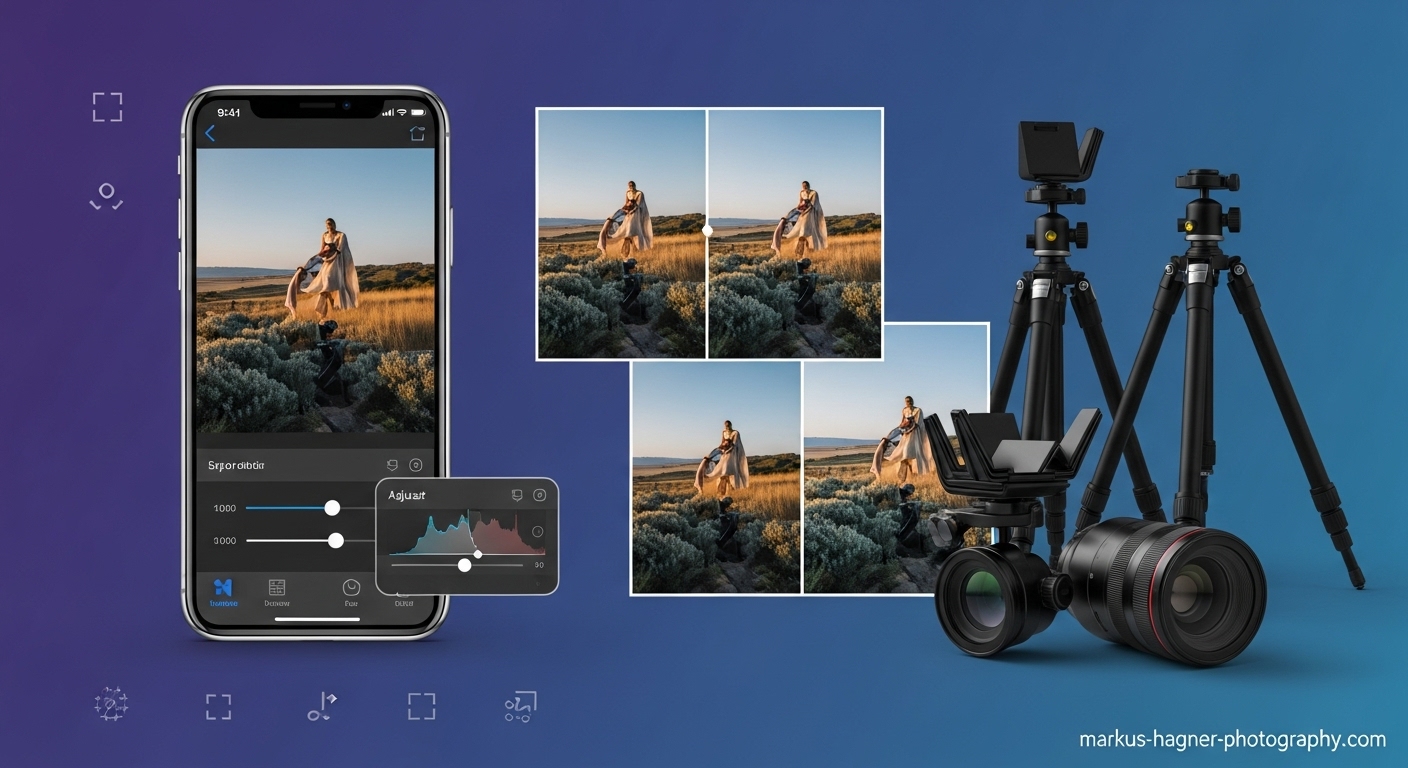I remember the first time I discovered the power of iPhone photo editing. I was sitting in a coffee shop, scrolling through my camera roll, feeling disappointed with how my photos looked. They were flat, dull, and nothing like the stunning images I saw online. That’s when I decided to dive deep into iPhone editing, and let me tell you—it completely transformed my photography game.
Today, I’m going to share everything I’ve learned about iPhone photo editing. These are the exact DIY tips and techniques I use daily to turn ordinary snapshots into professional-looking images. Whether you’re a complete beginner or someone who’s dabbled in editing before, this guide will take your skills to the next level.
Why iPhone Editing Matters More Than Ever?
Here’s the thing about modern iPhone photography: the camera is incredible, but the real magic happens in editing. I’ve discovered that even the most basic iPhone photos can look amazing with the right editing techniques. The best part? You don’t need expensive software or a computer—everything you need is right there in your pocket.
I’ve tested countless methods and apps over the years, and I’m excited to share my proven workflow that consistently delivers stunning results. Let’s dive into the world of iPhone photo editing together!
Getting Started: The Foundation of Great Edits
Before we jump into specific techniques, I want to share something I learned the hard way: preparation is everything. When I first started editing, I would just randomly adjust sliders without any plan. The results were… let’s just say inconsistent.
Ensure Your iPhone is Updated
I discovered this tip after struggling with missing features: make sure your iPhone is running the latest iOS version. Apple keeps adding incredible editing tools with each update, and you don’t want to miss out. To check, go to Settings > General > Software Update. Trust me, this simple step can unlock editing capabilities you didn’t even know existed.
The Duplicate Rule
Here’s a pro tip I wish I’d known earlier: always duplicate your photo before editing. I learned this after accidentally overwriting a precious memory. To duplicate, open your photo, tap the share icon, and select “Duplicate.” This way, you can experiment freely without worrying about losing the original.
Understanding the Editing Interface
When I first opened the iPhone editor, I felt overwhelmed by all the options. But here’s what I discovered: the interface is actually brilliantly organized. Tap “Edit” on any photo, and you’ll see three main sections at the bottom:
- Adjust (the dial icon): This is where the magic happens with detailed controls
- Filters (the three circles icon): Quick one-tap effects
- Crop (the square icon): For composition and perspective fixes
Master these three sections, and you’ll be editing like a pro in no time.
The Ultimate iPhone Editing Workflow
I’ve developed a step-by-step workflow that I follow for every photo. This system has never failed me, and I’m confident it will work wonders for you too.
Step 1: The Auto Enhancement Secret
I’ll admit it—I used to be skeptical about the “Auto” button. I thought it was for beginners who didn’t know what they were doing. Then I discovered something game-changing: the Auto tool is actually incredibly smart, and the real secret is using it as a starting point.
Here’s how I use it: tap the Auto icon (it looks like a magic wand), and let iPhone analyze your photo. But don’t stop there! The beauty is that you can then fine-tune each individual adjustment that Auto made. I’ve found this gives me the best of both worlds—smart analysis with personal control.
Step 2: Exposure and Brilliance—The Dynamic Duo
Exposure and brilliance are my go-to tools for breathing life into photos. I’ve learned that exposure affects the bright areas more, while brilliance works its magic on the entire image by brightening shadows and darkening highlights simultaneously.
My personal technique: I start with exposure, dragging it up until the photo looks good but not washed out. Then I move to brilliance, which I’ve found does an amazing job of bringing out hidden details without making the image look unnatural.
Step 3: Taming Highlights and Shadows
This is where I discovered the real power of iPhone editing. Highlights and shadows controls let me rescue photos that I thought were beyond saving.
Highlights: I drag this slider left to recover detail in bright areas like skies or windows. I once saved a beach sunset photo where the sky was completely blown out—reducing highlights brought back the beautiful cloud details.
Shadows: This is my secret weapon for dark photos. I drag it right to reveal details in shadows without making the image look flat. I’ve used this to save countless indoor photos where the subject was too dark.
Step 4: Contrast and Black Point—Adding Depth
I’ve found that contrast and black point work together to create that professional “pop” in photos. A little contrast goes a long way—I usually increase it by about 20-30%. Then I adjust the black point to make the darkest areas truly black, which adds incredible depth to the image.
Pro tip: I discovered that increasing contrast too much can make colors look unnatural. That’s why I always check the before/after by tapping the photo to compare.
Step 5: Color Magic with Saturation and Vibrance
This is where I let my creativity shine! Saturation and vibrance control the intensity of colors, but they work differently:
- Saturation: Affects all colors equally. Great for making landscapes pop, but be careful—too much makes skin tones look unnatural.
- Vibrance: My personal favorite! It boosts muted colors while protecting skin tones. I’ve found this creates much more natural-looking results.
My technique: I start with vibrance, dragging it right until the colors look lively but not artificial. Then I use saturation sparingly for specific color boosts.
Step 6: Warmth and Tint—Setting the Mood
I’ve discovered that warmth and tint are powerful tools for setting the emotional tone of a photo. Warmth makes colors more orange (warm) or blue (cool), while tint adds green or magenta tones.
My personal approach: For sunset photos, I increase warmth to enhance the golden hour feel. For portraits, I might add a tiny bit of warmth to make skin tones look healthier. Tint is great for correcting color casts—I once saved a photo taken under fluorescent lights by adding a touch of magenta.
Step 7: Sharpness and Definition—The Final Polish
These are my finishing touches for making photos look crisp and professional. Sharpness enhances edges, while definition improves clarity throughout the image.
Important lesson I learned: It’s easy to overdo sharpness. I’ve ruined photos by making them look crunchy and artificial. Now I increase sharpness by just 10-15%—enough to enhance details without going overboard.
Advanced Techniques That Will Blow Your Mind
Ready to take your editing to the next level? These are the advanced techniques I’ve discovered that separate good edits from great ones.
The Power of Selective Editing
I used to think selective editing was only possible with expensive apps, but then I discovered the iPhone’s hidden selective editing capabilities. While not as advanced as desktop software, you can achieve impressive results by combining different adjustment tools strategically.
My technique: I’ll adjust exposure for the overall image, then use highlights and shadows to target specific areas. For example, in a landscape photo, I might reduce highlights to recover sky detail while increasing shadows to bring out foreground elements.
Noise Reduction—Saving Low-Light Photos
I can’t tell you how many amazing moments I’ve captured in low light, only to be disappointed by the grainy results. That’s when I discovered the noise reduction tool.
When to use it: Any photo taken in dim lighting, or when you’ve had to brighten shadows significantly. I’ve saved countless indoor and evening photos with this tool.
My approach: I drag the noise reduction slider right until the grain disappears, but I’m careful not to go too far—too much noise reduction can make photos look soft and artificial.
Vignette—Drawing Attention to Your Subject
The vignette tool is my secret weapon for directing attention. It darkens or lightens the edges of your photo, naturally drawing the viewer’s eye to the center.
How I use it: For portraits, I add a subtle dark vignette to make the subject pop. For bright, airy photos, I sometimes use a light vignette for a dreamy effect. The key is subtlety—I keep it between 10-20% for natural results.
Live Photos: The Hidden Editing Goldmine
I’ll admit it—I used to ignore Live Photos. I thought they were just a gimmick. Then I discovered they’re actually an editing powerhouse.
Selecting the Perfect Frame
Here’s something that blew my mind: with Live Photos, you can go back in time to select the perfect moment. I’ve captured countless group photos where someone was blinking, only to find the perfect frame by scrolling through the Live Photo frames.
How to do it: Open a Live Photo, tap Edit, then select the Live icon (three concentric circles). Scroll through the frames and tap “Make Key Photo” when you find the perfect moment. This has saved so many of my photos from the delete folder!
Creating Stunning Long Exposures
This is my favorite Live Photo trick: you can create beautiful long exposure effects right on your iPhone. I’ve used this to make waterfalls look silky smooth and to capture light trails from cars.
The technique: Swipe up on a Live Photo and select “Long Exposure.” The iPhone will automatically blend the frames to create the effect. I’ve gotten incredible results with this simple trick!
Crop and Perspective: The Composition Fixers
I’ve learned that composition can make or break a photo, and the crop tool is my best friend for fixing compositional mistakes.
The Rule of Thirds Made Easy
I used to struggle with the rule of thirds until I discovered the iPhone’s built-in grid. To enable it, go to Settings > Camera > Grid. Now when I crop, I can align my subjects perfectly with the grid lines.
My cropping strategy: I always try multiple crop variations—tight, loose, different angles. I’ve discovered that sometimes a completely different crop can transform a mediocre photo into something amazing.
Perspective Correction—Fixing Distorted Buildings
If you’ve ever photographed tall buildings, you know they tend to lean backward in photos. I used to think this was just something I had to live with, then I discovered perspective correction.
How to fix it: In the crop section, tap the perspective icon (it looks like a skewed rectangle). Adjust the vertical or horizontal perspective until the building looks straight. This has saved so many of my architectural photos!
Also Read: Canon EF 70-200 vs RF 70-200
Filters: Quick Magic or Creative Disaster?
Filters can be amazing time-savers, but I’ve learned they can also be creative traps if used incorrectly.
The Smart Way to Use Filters
Here’s my approach to filters: I use them as starting points, not final solutions. The iPhone’s built-in filters are actually quite sophisticated, and the best part is that you can adjust their intensity.
My technique: I scroll through the filters and tap on ones I like. Then I use the intensity slider (it appears below the filters) to dial back the effect to around 50-70%. This gives me the filter’s benefits without making the photo look over-processed.
My Favorite Filters for Different Situations
Through trial and error, I’ve discovered which filters work best for different scenarios:
- Vivid: Great for landscapes and outdoor photos
- Dramatic: Perfect for moody, artistic shots
- Noir: My go-to for black and white conversions
- Silvertone: Creates beautiful, subtle monochrome effects
Portrait Mode Editing: Taking Your People Photos to the Next Level
Portrait mode photos have special editing capabilities that I’ve found incredibly powerful for enhancing people photos.
Adjusting Portrait Lighting Effects
I love that I can change the portrait lighting effect even after taking the photo. This has saved me so many times when I’ve captured a great expression but the lighting wasn’t quite right.
How to do it: Edit a portrait mode photo, then tap the “Portrait” icon (it looks like a hexagon). You can cycle through different lighting effects like Studio Light, Contour Light, and Stage Light.
Fine-Tuning Background Blur
One of my favorite discoveries is that I can adjust the amount of background blur in portrait mode photos. This is perfect for when I want more or less separation between subject and background.
The technique: In portrait editing mode, use the f-stop slider (it looks like a number with an f) to adjust the background blur. Lower numbers create more blur, higher numbers create less.
Video Editing: Don’t Forget Your Moving Memories!
I used to focus only on photo editing, but then I realized that the iPhone’s video editing tools are just as powerful. Now I edit all my videos right on my phone.
Basic Video Adjustments
The great news is that almost all the photo editing tools work for videos too! I can adjust exposure, color, and even apply filters to my videos. This has been a game-changer for my social media content.
Trimming and Cutting
I’ve learned that simple trimming can make a huge difference in video quality. I remove awkward beginnings and endings, and I can even split clips to remove unwanted middle sections.
Third-Party Apps: When the Built-in Tools Aren’t Enough
While the iPhone’s built-in editor is incredibly powerful, I’ve discovered some third-party apps that fill specific gaps in my editing workflow.
Photomator: My Lightroom Alternative
I switched to Photomator after Adobe’s price increases, and I haven’t looked back. It offers almost all the features I need for a fraction of the cost. The selective masks and RAW support are fantastic for advanced editing.
TouchRetouch: The Object Removal Magic
This app is pure magic for removing unwanted objects from photos. I’ve used it to remove tourists from landscape shots, power lines from scenic views, and even blemishes from portraits. The AI-powered object selection is incredibly accurate.
SKRWT: Perspective Correction Perfection
For architectural photography, SKRWT is my go-to app. It fixes perspective distortions without losing image quality, something that’s crucial for professional-looking building photos.
My Pro Tips That Will Transform Your Editing
After years of iPhone editing, I’ve discovered some techniques that consistently deliver amazing results. These are the tips I share with all my photography friends.
The Before/After Comparison Trick
I can’t stress this enough: always compare your edited photo with the original. I tap the photo frequently while editing to see my progress. This helps me avoid over-editing and keeps my results looking natural.
Edit for the Platform
I’ve learned that different platforms require different editing approaches. Instagram photos look best with vibrant colors and high contrast, while I prefer more natural edits for print. I always consider where the photo will be viewed when making my editing decisions.
Create Your Own Style
While it’s great to learn from others, I’ve discovered that developing my own editing style is what makes my photos unique. I tend to prefer slightly warm tones with enhanced shadows, but your style might be completely different—and that’s okay!
Save Your Favorite Edits as Presets
Here’s a time-saving trick I discovered: if I find an edit combination I love, I take screenshots of the slider positions. This way, I can recreate the look quickly on similar photos. Some third-party apps even let you save actual presets.
Common Mistakes to Avoid
I’ve made plenty of editing mistakes over the years. Let me save you from the same frustrations by sharing what I’ve learned to avoid.
Over-Editing Syndrome
This was my biggest mistake when I started. I would crank up every slider to maximum, resulting in photos that looked unnatural and artificial. Now I follow the “less is more” philosophy—small, subtle adjustments almost always look better.
Ignoring the Original Vision
I used to get so caught up in editing that I would lose sight of what made the photo special in the first place. Now I always ask myself: “What was I trying to capture when I took this photo?” This helps me stay true to my original vision.
Inconsistent Editing Style
When I look back at my early photo collections, I’m embarrassed by how inconsistent the editing looks. Now I try to maintain a consistent style across my photos, especially when they’re part of a series or collection.
Troubleshooting Common Editing Problems
Even with all the techniques I’ve shared, sometimes things don’t go as planned. Here are solutions to common problems I’ve encountered.
My Photo Looks Grainy After Editing
This usually happens when you brighten shadows too much. The solution? Use the noise reduction tool, but be careful not to overdo it. I’ve also found that starting with a properly exposed photo helps prevent this issue.
Colors Look Unnatural
If your colors look too intense or weird, you’ve probably gone too far with saturation or warmth. I always dial these back until the colors look realistic. Remember the before/after comparison trick!
The Edit Looks Good on iPhone but Bad on Computer
This is a common issue because iPhone screens are very bright and saturated. I’ve learned to edit with the final viewing device in mind. If the photo will be viewed on a computer, I make my edits slightly more subtle.
Advanced Workflow for Serious Photographers
For those of you who want to take your iPhone editing to a professional level, here’s the advanced workflow I use for my best photos.
RAW Editing for Maximum Quality
If your iPhone supports RAW photography (iPhone 12 Pro and later), I highly recommend shooting in RAW. The files are larger, but the editing flexibility is incredible. I can recover details from shadows and highlights that would be lost in JPEG files.
Batch Editing for Consistency
When I’m editing a series of photos from the same shoot, I use the copy/paste edits feature. I perfect the edit on one photo, then copy those adjustments and apply them to similar photos. This saves me hours of work and ensures consistency.
Creating Presets for Your Style
I’ve created my own editing presets based on my preferred style. While the iPhone doesn’t have a built-in preset system, I use third-party apps like Photomator that allow me to save and reuse my favorite edit combinations.
Also Read: Alien Bees Vs Godox
The Future of iPhone Editing
I’m constantly amazed by how Apple continues to improve the iPhone’s editing capabilities. With each iOS update, I discover new tools and features that make editing even more powerful.
Apple Intelligence Features
The latest iPhones include Apple Intelligence features that are revolutionizing photo editing. The Clean Up tool can automatically identify and remove distracting objects from photos. I’ve used this to remove unwanted people from landscape shots and power lines from scenic views.
Photographic Styles
Newer iPhones support Photographic Styles, which let you apply a consistent look to your photos as you shoot them. I love this feature because it reduces the amount of editing I need to do later.
FAQ: Your iPhone Editing Questions Answered
What’s the best way to learn iPhone editing?
The best way to learn iPhone editing is through practice and experimentation. I started by editing every photo I took, trying different combinations of adjustments. Don’t be afraid to make mistakes—that’s how you’ll discover what works best for your style.
Do I need to pay for editing apps?
Not necessarily! The built-in Photos app is incredibly powerful and can handle most editing needs. I only recommend third-party apps if you need specific features like advanced object removal or perspective correction.
How do I avoid over-editing my photos?
The key is to use the before/after comparison frequently. I tap the photo while editing to see the original, which helps me keep my edits subtle and natural. Remember that less is often more when it comes to photo editing.
Can I edit RAW photos on iPhone?
Yes! If you have an iPhone that supports RAW photography (iPhone 12 Pro and later), you can edit RAW files right in the Photos app. RAW files give you much more editing flexibility, especially when it comes to recovering details from shadows and highlights.
What’s the difference between brightness and exposure?
This confused me for a long time! Exposure primarily affects the bright areas of your photo, while brightness affects the midtones and shadows more. I usually start with exposure for overall brightness, then use brightness for fine-tuning.
How do I fix a photo that’s too dark?
Start by increasing the exposure slider, then use the brilliance tool to bring out details. If the shadows are still too dark, increase the shadows slider. I’ve saved many underexposed photos using this combination.
Can I edit videos the same way as photos?
Yes! Most of the editing tools that work for photos also work for videos. I can adjust exposure, color, and even apply filters to my videos right on my iPhone.
What’s the best way to share edited photos?
I recommend using the “Save to Files” option to save your edited photos at full quality. When sharing directly to social media, the apps sometimes compress the images, which can reduce quality.
Conclusion: Your Journey to iPhone Editing Mastery
We’ve covered a lot of ground in this guide, from basic adjustments to advanced techniques. I hope you’re feeling excited about the possibilities of iPhone photo editing!
Remember, editing is a skill that improves with practice. I still learn new techniques and discover better ways to edit my photos every day. The most important thing is to experiment and find what works best for your unique style.
I encourage you to start with the techniques we’ve discussed and gradually incorporate them into your editing workflow. Don’t be afraid to make mistakes—that’s how I learned my most valuable lessons.
Happy editing, and I can’t wait to see the amazing photos you’ll create!
Want to take your iPhone photography even further? Check out my other guides on iPhone camera settings, composition techniques, and the best photography accessories for your iPhone. And don’t forget to bookmark this page—I’ll be updating it regularly with new tips and techniques as Apple continues to improve the iPhone’s editing capabilities!
Pro Tip: Practice these techniques on a variety of photos—landscapes, portraits, street photography, and more. Each type of photography benefits from different editing approaches, and you’ll develop a well-rounded skill set by experimenting with different subjects.