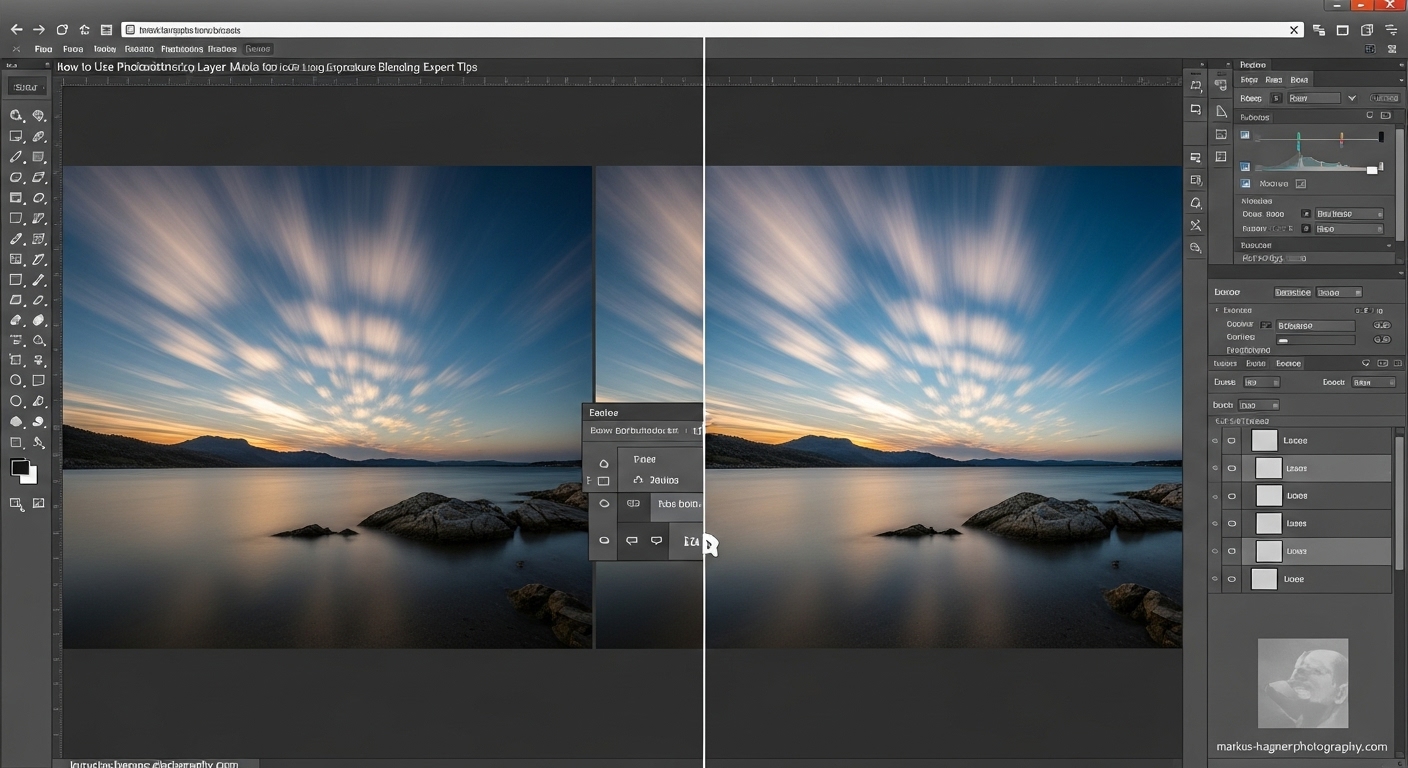I’ve spent countless hours perfecting the art of long exposure photography, and let me tell you – mastering Photoshop layer masks has completely transformed how I approach exposure blending. When I first started experimenting with these techniques, I was frustrated by the limited results I was getting. But through years of trial and error, I’ve developed a comprehensive system that consistently produces stunning, professional-quality long exposure effects. Today, I’m excited to share my complete guide to using Photoshop layer masks for long exposure blending that will take your photography to the next level.
What Are Layer Masks and Why They Matter for Long Exposure Photography
Layer masks are arguably the most powerful tool in Photoshop for photographers who want to blend multiple exposures seamlessly. Unlike destructive editing methods that permanently alter your original image, layer masks work non-destructively, giving you complete control over which parts of each exposure are visible in your final composition.
Here’s the magic: layer masks use grayscale values to determine transparency. White reveals the layer, black hides it, and shades of gray create partial transparency. This simple concept opens up endless possibilities for creating natural-looking long exposure effects, whether you’re working with a single image or multiple exposures.
I discovered early in my career that layer masks are essential for long exposure work because they allow me to:
- Blend multiple exposures taken at different shutter speeds
- Simulate long exposure effects from single images
- Combine the best elements from various shots
- Maintain complete control over the blending process
- Make adjustments without losing image quality
Essential Preparation: Setting Up for Success
Before we dive into the techniques, let me share some crucial preparation steps that will make your long exposure blending process much smoother and more effective.
Choosing the Right Images
The success of your long exposure blending starts with selecting the right source images. Here’s what I look for:
For Single-Image Blending:
- High-resolution images with good dynamic range
- Clear separation between moving and static elements
- Minimal noise in shadow areas
- Strong composition that will benefit from motion blur effects
For Multiple-Image Blending:
- Series of images taken from the exact same position
- Consistent exposure settings across all shots
- Overlapping content with slight variations in moving elements
- Images taken in quick succession to minimize lighting changes
Pro Tip: I always shoot in RAW format when planning to do exposure blending. The additional data and flexibility in RAW files make a significant difference in the final quality of your blended images.
Basic Image Adjustments
Before you start blending, make these essential adjustments to ensure your images work well together:
- Exposure Matching: Adjust the exposure of all images to ensure consistent brightness levels
- White Balance Consistency: Match the white balance across all images for seamless color blending
- Lens Correction: Apply lens profile corrections to eliminate distortion and vignetting
- Noise Reduction: Apply appropriate noise reduction, especially to images shot at higher ISOs
My Workflow: I typically make these basic adjustments in Lightroom before exporting to Photoshop, using the Sync Settings feature to ensure consistency across multiple images.
Setting Up Your Photoshop Workspace
A well-organized workspace can significantly improve your efficiency when working with complex layer masking projects. Here’s how I set up my Photoshop environment for long exposure blending:
Essential Panels and Tools
Must-Have Panels:
- Layers Panel: Your command center for all masking operations
- Properties Panel: For fine-tuning mask density and feathering
- Adjustments Panel: Quick access to non-destructive adjustments
- History Panel: Essential for undoing mistakes and trying different approaches
- Channels Panel: Useful for advanced masking techniques
Critical Tools:
- Brush Tool (B): Your primary tool for painting on layer masks
- Gradient Tool (G): Perfect for creating smooth transitions
- Lasso Tool (L): For making precise selections before masking
- Zoom Tool (Z): Essential for detailed work on mask edges
- Hand Tool (H): For navigating around your image
Workspace Customization: I recommend saving a custom workspace specifically for long exposure blending. Go to Window > Workspace > New Workspace and save your preferred panel arrangement. This saves time and ensures consistency across projects.
Method 1: Single-Image Long Exposure Simulation
Sometimes you only have one image to work with, but you still want to create that beautiful long exposure look. Here’s my step-by-step process for simulating long exposure effects from a single image.
Step 1: Image Preparation
Start by opening your image in Photoshop. I recommend duplicating the background layer by pressing Ctrl+J (Cmd+J on Mac). This preserves your original image and gives you a working layer.
Pro Tip: I always work with Smart Objects when possible. Right-click your layer and choose “Convert to Smart Object.” This allows you to apply filters non-destructively and make adjustments later.
Step 2: Select Moving Elements
The key to realistic long exposure simulation is identifying and isolating the moving elements in your image. Typically, these include:
- Water (rivers, oceans, waterfalls)
- Clouds
- Moving foliage
- Traffic light trails
Selection Techniques:
- For water and skies, I often use the Quick Selection Tool followed by Select and Mask for refinement
- For complex edges, the Pen Tool provides the most precise control
- For skies with gradual transitions, the Gradient Tool works beautifully
Step 3: Create Motion Blur
Once you’ve selected your moving elements, it’s time to apply motion blur:
- Duplicate the selected area to a new layer (Ctrl+J)
- Apply Gaussian Blur: Filter > Blur > Gaussian Blur (start with 10-20 pixels)
- Add Motion Blur: Filter > Blur > Motion Blur (adjust angle and distance based on natural movement)
- Create multiple copies of the blurred layer at reduced opacity (20-30%)
My Secret Technique: I create 3-4 copies of the blurred layer, each shifted slightly in different directions, then reduce the opacity of each to 20-30%. This mimics the natural smoothing that occurs in real long exposures.
Step 4: Layer Mask Integration
Now comes the crucial layer mask work:
- Add a layer mask to each blurred layer
- Use a soft black brush to refine edges where the blur meets static elements
- Adjust brush opacity (10-20%) for subtle transitions
- Pay special attention to edges around buildings, rocks, and other static elements
Edge Refinement Tip: Zoom in to 100% or more when working on mask edges. The difference between a good blend and a great one often comes down to pixel-level precision.
Step 5: Final Adjustments
Complete your single-image simulation with these finishing touches:
- Add adjustment layers for color balance and contrast
- Use layer masks on adjustment layers to target specific areas
- Apply subtle sharpening to static elements
- Add noise if necessary to match the original image texture
Also read: DJI T40 vs T50
Method 2: Multiple-Image Long Exposure Blending
When you have multiple images of the same scene, you can create much more realistic long exposure effects. This is my preferred method when conditions allow for multiple captures.
Step 1: Load Images as Layers
There are two ways to load multiple images as layers in Photoshop:
From Lightroom:
- Select your images in Lightroom
- Right-click and choose Photo > Edit In > Open as Layers in Photoshop
Directly in Photoshop:
- Go to File > Scripts > Load Files into Stack
- Browse and select your images
- Check “Attempt to Automatically Align Source Images”
Pro Tip: I always enable auto-alignment, even when using a tripod. Micro-movements between shots can make a big difference in the final blend quality.
Step 2: Auto-Align Layers
If your images aren’t perfectly aligned (which they often aren’t, especially when handholding), use Photoshop’s auto-align feature:
- Select all layers in the Layers panel
- Go to Edit > Auto-Align Layers
- Choose the “Auto” option for best results
- Click OK and let Photoshop work its magic
My Experience: Auto-align works remarkably well in most situations. However, if there are significant moving elements in your scene, you might need to manually align certain areas.
Step 3: Apply Blend Modes
This is where the real magic begins. Photoshop’s blend modes can automatically blend multiple exposures in ways that simulate long exposure effects:
Lighten Blend Mode:
- Select all layers except the bottom one
- Change blend mode to “Lighten”
- This keeps the brightest pixels from each layer, effectively smoothing out moving water and clouds
Mean Stack Mode (Advanced):
- Select all layers
- Convert to Smart Object: Right-click > Convert to Smart Object
- Apply Stack Mode: Layer > Smart Objects > Stack Mode > Mean
Why Mean Mode Works: The Mean stack mode averages all the pixels in your layers, which is exactly what happens during a real long exposure. This creates incredibly realistic motion blur effects.
Step 4: Layer Mask Refinement
Even with automatic blending, you’ll often need to refine the results with layer masks:
- Add layer masks to layers that need adjustment
- Use black brushes to hide areas where the blending isn’t perfect
- Vary brush opacity for natural transitions
- Focus on edges where moving elements meet static ones
Advanced Technique: I often create luminosity masks to target specific brightness ranges in my images. This allows for incredibly precise blending that respects the natural tonal relationships in the scene.
Method 3: Advanced Luminosity Masking Techniques
Luminosity masks take your long exposure blending to a professional level. These advanced techniques allow you to create masks based on the brightness values in your image, resulting in incredibly natural and precise blends.
Understanding Luminosity Masks
Luminosity masks are selections based on the luminance (brightness) values in your image. They allow you to target specific tonal ranges:
- Highlights (brightest areas)
- Midtones (middle brightness values)
- Shadows (darkest areas)
Why They’re Powerful: Unlike regular selections, luminosity masks have soft, feathered edges that blend naturally with your image, making them perfect for long exposure work.
Creating Basic Luminosity Masks
Here’s how to create basic luminosity masks manually:
- Load luminosity selection: Ctrl+Click (Cmd+Click) on the RGB channel in the Channels panel
- Save selection: Click the “Save selection as channel” button
- Refine the mask: Use levels or curves to adjust the mask’s contrast
- Apply to layer mask: Load the selection and click the layer mask button
My Workflow: I’ve created actions that generate multiple luminosity masks with a single click. This saves tremendous time and ensures consistency across projects.
Advanced Blending with Luminosity Masks
Once you have your luminosity masks, you can use them for sophisticated blending:
- Target specific tonal ranges in each exposure
- Blend exposures based on brightness rather than just location
- Create smooth transitions between different exposure lengths
- Maintain natural contrast while blending
Real-World Example: When blending ocean exposures, I use different luminosity masks for the bright water highlights, midtone waves, and shadow areas in rocks. This creates a much more natural result than simple gradient masks.
Method 4: Smart Objects and Advanced Techniques
Smart Objects open up a world of possibilities for advanced long exposure blending. Here are some professional techniques I use regularly.
Smart Object Blending
Converting your layers to Smart Objects before blending offers several advantages:
- Non-destructive editing: All adjustments remain editable
- Stack modes: Access to Mean, Median, and other advanced blending modes
- Reversible transformations: Scale, rotate, or warp without quality loss
- Linked instances: Update multiple instances simultaneously
Step-by-Step Smart Object Workflow:
- Select all your image layers
- Right-click and choose “Convert to Smart Object”
- Go to Layer > Smart Objects > Stack Mode > Mean (or Median)
- Apply additional filters as needed
Path Blur for Dynamic Effects
The Path Blur filter (introduced in Photoshop CC) is a game-changer for creating realistic motion blur:
- Duplicate your layer
- Convert to Smart Object
- Go to Filter > Blur Gallery > Path Blur
- Draw a path following the natural motion direction
- Adjust speed and endpoints for realistic effect
- Use layer masks to control where the blur appears
My Discovery: Path blur combined with layer masks creates the most realistic water motion effects I’ve ever achieved in post-processing. The ability to control the exact path and speed of motion is incredible.
Troubleshooting Common Issues
Even with the best techniques, you’ll encounter challenges. Here are solutions to the most common problems I see in long exposure blending.
Problem 1: Halos and Fringing
Cause: Poor mask edges or aggressive blending Solution:
- Use smaller brushes with lower opacity for mask refinement
- Apply slight feathering to mask edges (1-2 pixels)
- Use the “Minimum” filter on problem areas
Problem 2: Unnatural Motion Blur
Cause: Incorrect blur direction or intensity Solution:
- Study real long exposure photos for reference
- Use multiple blur layers at different opacities
- Consider the physics of how elements actually move
Problem 3: Color Mismatching
Cause: Inconsistent white balance or exposure across images Solution:
- Apply color balance adjustment layers with masks
- Use the Match Color feature (Image > Adjustments > Match Color)
- Work in LAB color mode for better color separation
Problem 4: Loss of Detail
Cause: Over-blending or excessive blur Solution:
- Use high-pass sharpening on static elements
- Blend multiple exposures at different blur intensities
- Use luminosity masks to preserve important details
Professional Tips and Workflow Optimization
After years of perfecting these techniques, I’ve developed several professional tips that can take your long exposure blending to the next level.
Tip 1: Work Non-Destructively
Always use non-destructive editing techniques:
- Use adjustment layers instead of direct adjustments
- Convert layers to Smart Objects before applying filters
- Save multiple versions of complex masks
Why This Matters: Non-destructive workflows give you the flexibility to make changes later without starting over. I can’t tell you how many times this has saved my projects.
Tip 2: Use Actions for Repetitive Tasks
Create Photoshop actions for common operations:
- Luminosity mask generation
- Basic blur application
- Layer mask refinement steps
- Final adjustment sequences
Time Savings: I’ve calculated that using actions saves me approximately 40% of my editing time on long exposure projects.
Tip 3: Develop a Consistent Workflow
Establish a standard workflow that you follow for every project:
- Image preparation and basic adjustments
- Layer stacking and alignment
- Initial blending with blend modes
- Mask refinement and detail work
- Final adjustments and export
Consistency Benefits: A consistent workflow reduces errors, improves efficiency, and makes it easier to replicate successful results.
Tip 4: Invest in Quality Hardware
Long exposure blending can be resource-intensive. Invest in:
- Fast SSD storage for quick file access
- Adequate RAM (16GB minimum, 32GB+ recommended)
- A color-accurate monitor for precise editing
- A graphics tablet for detailed mask work
My Setup: I work on a 32GB RAM system with two SSDs and a Wacom tablet. This combination handles even the most complex blending projects with ease.
Equipment Recommendations for Long Exposure Photography
While this article focuses on post-processing techniques, having the right equipment in the field makes a significant difference in the quality of your source images.
Essential Gear
Tripod:
- Invest in a sturdy, high-quality tripod
- Look for features like bubble levels and hook for weight
- Consider carbon fiber for weight savings without sacrificing stability
Neutral Density Filters:
- 6-stop and 10-stop ND filters are essential
- Consider a filter system like Lee or Singh-Ray
- Quality filters prevent color casts and maintain sharpness
Remote Shutter Release:
- Essential for preventing camera shake
- Consider intervalometers for time-lapse sequences
- Wireless options offer more flexibility
Camera Settings
Optimal Settings for Long Exposure:
- ISO: 100 (base ISO for best quality)
- Aperture: f/8-f/16 for optimal sharpness
- Shutter Speed: Varies based on desired effect
- File Format: Always shoot RAW
- White Balance: Custom or daylight for consistency
My Go-To Settings: For water scenes, I typically start with f/11, ISO 100, and adjust shutter speed based on the ND filter strength and desired effect.
Real-World Case Studies
Let me walk you through two real-world examples that demonstrate the power of these techniques.
Case Study 1: Ocean Sunset
Challenge: Create a silky water effect from a single image shot at 1/125s
Process:
- Selected water areas using the Quick Selection Tool
- Applied Gaussian blur (15px) followed by Motion blur (200px at -5°)
- Created 3 additional copies at 25% opacity, shifted slightly
- Used layer masks to refine edges around rocks
- Added color balance adjustment to match original tones
Result: A natural-looking long exposure effect that would have required a 30-second exposure in camera.
Case Study 2: Urban Traffic Trails
Challenge: Blend 10 images shot at 1/15s to create light trails from traffic
Process:
- Loaded images as layers and auto-aligned
- Converted to Smart Object and applied Mean stack mode
- Used luminosity masks to preserve building details
- Added path blur to enhance light trail smoothness
- Applied final color grading for dramatic effect
Result: Stunning traffic light trails that would have required a 2-minute exposure, with perfectly sharp buildings throughout.
Also read: Tamron 17-35 Vs Canon 16-35 F4
Advanced Photoshop Features for Long Exposure Blending
Photoshop offers several advanced features that can enhance your long exposure blending work.
Focus Stacking Integration
Combine focus stacking with long exposure blending for incredible depth of field:
- Capture multiple exposures at different focus distances
- Auto-align layers as usual
- Apply focus stacking using Auto-Blend Layers
- Convert to Smart Object and apply long exposure blending
- Use layer masks to refine transitions
Timeline Animation
Create animated long exposure effects:
- Import image sequence as video layers
- Convert to Smart Object
- Apply stack modes for motion blur
- Export as video or animated GIF
Creative Applications: This technique is perfect for showing the progression of long exposure effects or creating dynamic presentations of your work.
FAQ: Photoshop Layer Masks for Long Exposure Blending
What’s the difference between layer masks and regular selections?
Layer masks are non-destructive and allow for smooth, feathered transitions, while regular selections are often harsh and destructive. Layer masks give you much more control over the blending process and can be edited at any time.
How many images do I need for realistic long exposure blending?
For water effects, I recommend 5-10 images shot in quick succession. For clouds, 3-5 images usually suffice. However, you can create convincing effects with as few as 2-3 images when using the right techniques.
Can I create long exposure effects from smartphone photos?
Yes, but the results will be limited by the original image quality. Smartphone photos typically have less dynamic range and more noise, which can become apparent during aggressive blending. For best results, use high-quality DSLR or mirrorless camera files.
What’s the best way to handle moving people in long exposure blending?
Use the Median stack mode instead of Mean. Median stack mode removes elements that don’t appear in all frames, which effectively removes moving people while keeping static elements sharp.
How do I avoid color casts when blending multiple exposures?
Always shoot in RAW and apply consistent white balance adjustments before blending. Use adjustment layers with layer masks to fine-tune colors in specific areas. The Match Color feature can also help unify colors across different exposures.
What’s the biggest mistake beginners make with layer masks?
The most common mistake is using brushes that are too hard or have too high opacity. Always use soft brushes at low opacity (10-20%) for natural-looking blends. Build up the effect gradually rather than trying to achieve it in one pass.
Can I use these techniques for video?
Yes! Many of these principles apply to video editing as well. You can import video frames as layers in Photoshop, apply the same blending techniques, then export back as video. Some video editing software also has similar stacking capabilities.
How long does it take to master these techniques?
Expect to spend several weeks practicing before becoming comfortable with basic techniques. Mastery of advanced methods like luminosity masking can take several months of regular practice. The key is consistent practice and experimentation.
Final Thoughts and Next Steps
Mastering Photoshop layer masks for long exposure blending has been one of the most rewarding skills I’ve developed as a photographer. The ability to create stunning long exposure effects, whether from single images or multiple exposures, has opened up creative possibilities I never imagined possible.
Remember that practice is essential. Start with simple projects and gradually work your way up to more complex blending scenarios. Don’t be afraid to experiment with different techniques and develop your own workflow that suits your style and needs.
Your Next Steps:
- Practice with single images before moving to multiple exposures
- Create a library of luminosity mask actions for efficient workflow
- Experiment with different blend modes to understand their effects
- Join photography communities to share results and get feedback
- Consider investing in quality equipment to improve your source material
The techniques I’ve shared in this guide have taken me years to perfect, but they’re absolutely accessible to dedicated photographers who are willing to put in the practice. I’m confident that with time and experience, you’ll be creating stunning long exposure images that rival those of the most accomplished professionals in the field.
Ready to take your long exposure photography to the next level? Bookmark this guide for reference and share it with fellow photographers who might benefit from these expert techniques. I’ll be updating it regularly with new tips and methods as Photoshop continues to evolve!